Getting Good at Email
Getting good at email.
I just read an article on “Why you should get ridiculously good at Email in 2015”. I agree with everything he says in the article about “why” but he doesn’t tell you “how”. So here are my 7 tips. My apologies to those not using Outlook because that is my email client of choice so my suggestions will reference Outlook functionality.
1. Invest some time to set up your email system. Invent a folder naming convention. I split my emails into three major folders: Personal folders, Client Folders and Folder pertaining to the internal workings of my business. In each major folder area, I have sub folders such as a folder for each client. Within subfolders, I will have more sub-folders, usually by names of people or client projects.
2. You have probably heard this one before but handle each email once. After 27 years of using email (my first email experience was circa 1987 using PROFS on a green screen), I am still pretty crappy that sticking to this rule but better than I used to be. When I open an email, I have one of four objectives: Delete it, File it, Flag it or Action it. By “sort of” sticking to this rule, I generally keep my inbox at 10 to 25 emails. Here is how I do it:
- Junk Mail: When I open an email, if it is junk and has crept through the Spam filter, right click and label it as Junk and block the sender. About once a week, I open my Junk folder to ensure a “good” email hasn’t got trapped in the Junk mail
- Delete or File “FYI” emails: When I open an email, if it is not junk, my goal is to quickly process the FYI emails. Most I delete. If I think I may need to re-read it at some time in the future, I file it in the folder that makes most sense (eg: Client name, subfolder Person’s name)
- Emails requiring action: If the email isn’t junk or FYI, I try to action it immediately, then delete or file it. I am probably successful at this half the time.
- Emails needing action but I don’t have time to action right now: I live and die by flags and follow-up dates in Outlook. The primary reason I don’t use Gmail is because you can flag an email for follow-up but you can specify a follow-up date. In Outlook, I am fanatical but flagging email (right click on the flag, pick a follow-up date [today, tomorrow or Custom], and then drag the email into a folder if I want to keep it or into a folder I created called “follow-up”, which regularly gets purged of completed tasks)
3. Flag emails you send. I flag Sent emails so I can follow-up if I don’t get a response or if I want to check back on something at sometime in the future. There are two ways to flag Sent items. First way (if I remember) is to click on “Follow-up Tag” in the sending menu before you send the email and set a date for follow-up. The email will then appear in your task list on that due date. If you forget to do this before you send (as I usually do), then review your Sent folder once a day and right click on the Flag and set follow-up dates for any sent emails requiring future follow-up
4. Use the task list. In Outlook, all flagged items show in your task list, sorted by due date. This includes flagged emails which have been dragged out of your Inbox and filed in your folders or in the sent folder. I use my task list of flagged emails to stay on top of emails needing action or emails that I am waiting for someone to respond to.
5. Create Outlook rules. (Home>Rules>Manage Rules & Alerts) Some people go crazy creating rules to order the way emails are displayed, sort emails by whether they are the recipient, CC’d or BCC’d, automatically file or delete emails, etc. I am not smart enough to be confident that I have figured out what these rules should look like so I don’t use rules other than a rule to delay sending emails by one minute. This rules automatically leaves every sent email in my Outbox for one minute before sending. This one minute delay allows me to re-open the email when I have forgotten to add an attachment, when I have inadvertently send it to the wrong person (because Outlook auto-populated the address) or when I have forgotten to add someone to the CC list.
6. Use a Signature Block (File>Options>Mail>Signatures). It drives me nuts when people do not have a signature block on their email. People rarely exchange business cards anymore. Instead we connect on LinkedIn, but this rarely provides phone contact info. So create a signature block and put your business card info there. Not only does it make you look professional but it allows people to call you when they need to (such as when they are going to me 5 minutes late for a meeting)
7. Don’t piss people off with poorly written emails. Here are some tips:
- Written documents and emails will always be interpreted more negatively than the spoken word. Be conscious of this and don’t make it worse by using negative words in the email.
- Be brief but don’t be abrupt. Start emails with the person’s name and a greeting (like: John, I hope you are doing well). Then briefly net out the key points in the email. Start with a sentence but it is fine to use Bullets after that. If you email is longer than three paragraphs, this is a warning flag that maybe this shouldn’t be an email communication.
- If you are replying to an email, remember that the sender of the original email wrote that email a while ago (may be an hour or may be a couple of days ago). As a result, they may have forgotten the contents and context of their own email. If you start your email by answering the last question they poised in their original email, they may not even remember asking the question so your answer seems abrupt. Start by softening the email. (Eg: John, Thanks for your email. You asked for my thoughts on… In my opinion, …..)
- Use the Subject Line and have a meaningful subject. When emails have been send back and forth multiple times and the topic being discussed has evolved, change the subject line to the current topic, especially if you are adding new people to the CC line.
- Be cautious with use of Reply to all and in general be careful as to how many people you CC. I often move people to BCC so they can drop from the conversation. For example, if John introduces me to Bill, then I start my email with: John. Thanks for the e-intro. (moving you to BCC). Bill nice to meet you. Are you available to meet on Monday?
- If the topic is an emotional one, write your email and save it as a draft. Look at it the next day. Often you won't send it or will rewrite it.
- Use the correct tool. Sometimes the best email is one you don’t send. Know when to pick up the phone and have a conversation rather than trying to do it by email.
Categories
- All Posts
- CEO & Boards
- Customer Service
- General
- Leadership
- Management Consulting
- Networking
- Personal Growth
- Professional Service
- Recruiting & Talent
- Sales
- Start-ups
Archives
- July 2010
- August 2010
- September 2010
- October 2010
- November 2010
- January 2011
- February 2011
- March 2011
- April 2011
- May 2011
- June 2011
- July 2011
- August 2011
- October 2011
- November 2011
- December 2011
- January 2012
- March 2012
- April 2012
- May 2012
- June 2012
- July 2012
- August 2012
- September 2012
- October 2012
- November 2012
- December 2012
- April 2013
- May 2013
- June 2013
- September 2013
- November 2013
- December 2013
- January 2014
- February 2014
- April 2014
- May 2014
- June 2014
- January 2015
- April 2015
- May 2015
- September 2015
- February 2016
- March 2016
- May 2016
- June 2016
- August 2016
- September 2016
- December 2016
- January 2017
- February 2017
- May 2017
- September 2017
- November 2017
- December 2017
- January 2018
- April 2018
- June 2018
- July 2018
- June 2019
- July 2019
- November 2019
- March 2020
- April 2020
- May 2020
- July 2020
- September 2020
- October 2020
- November 2020
- December 2020
- January 2021
- February 2021
- March 2021